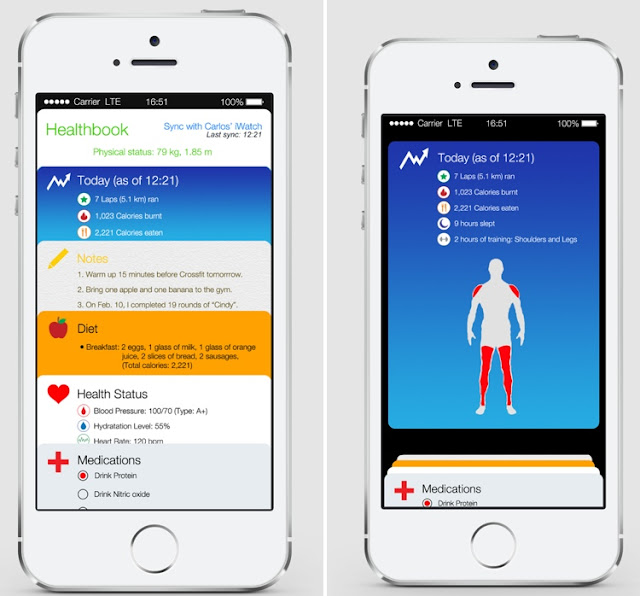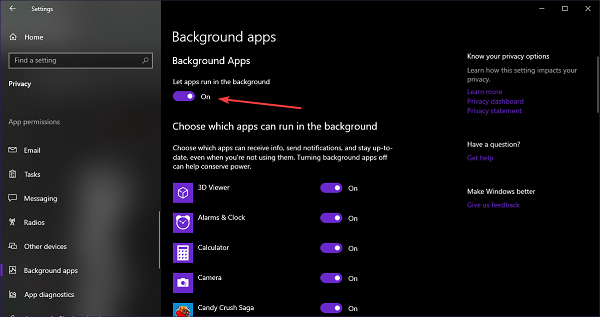Borderlands 3: How to Start Moxxi Heist of Handsome Jackpot DLC

The first-ever appeared DLC story of Borderland 3 was released in December 2019 and is known as Moxxi Heist of the Handsome Jackpot DLC . As it is pretty fresh, gamers are not familiar with its aspects, thus facing difficulty even in starting it. In the blog, we have provided a proper workaround that contains all the essential information about Borderland 3’s Moxxi Heist of the Handsome Jackpot DLC. Make sure that you read the blog carefully to get the maximum results. Moxxi’s Heist of the Handsome Jackpot DLC To begin the process players should visit Sanctuary as the access of Sanctuary can only be granted after reaching Chapter 4, thus meaning that players need to upgrade their level. This criterion is an in-built feature of the game to base this DLC access approach on the level of the player. Start Borderlands 3 DLC Below we have written steps to make this workaround more convenient for you, so make sure that you read carefully and execute all these steps w